Enrolling in Remote Deposit
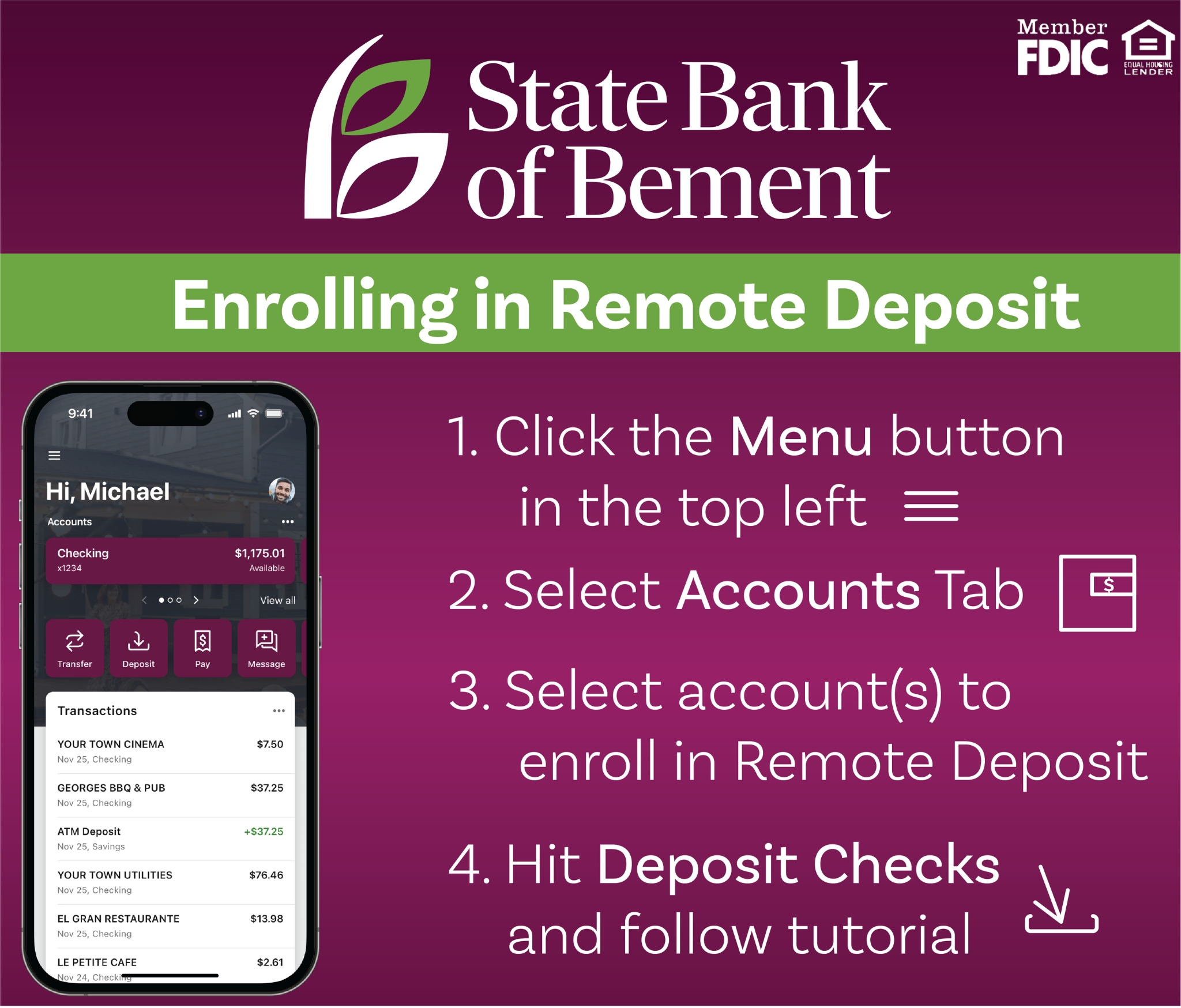
Thanks to the brand new State Bank of Bement Mobile App, enrolling in Mobile Deposit is a snap! All you have to do is:
- Click the Menu button in the top left of the apps home page.
- Select the Accounts tab in the app menu.
- Choose the account(s) you would like to enroll in Remote Deposit. This step can be completed at any time and with multiple accounts.
- Select the Deposit Checks button and hit enroll!
Once you have selected enroll you will have to wait until someone from the State Bank of Bement authorizes your enrollment. To combat unnecessary wait times we will have employees consistently approving enrollment requests from 7:00 a.m. to 10:00 p.m.
I am Enrolled in Remote Deposit, Now What?
If you are enrolled in Remote Deposit and would like to deposit a check through the app:
- Make sure that the check is properly endorsed by signing your name and including "For Mobile deposit Only".
- Select Deposit A Check and enter the amount. Additionally, by pressing the Deposit limits button you are shown how many deposits you have compared to your limit, in addition to the amount of funds compared to your limit.
- Select Continue
- Select the account that you would like to deposit funds to. (The Check Front capture screen will appear)
- Center the check on your screen, press the screen to take a photo and hold steady while the camera focuses on the check.
- After a short time, a preview screen will appear
- Select Continue
- You can also choose Retake to capture a new image.
- Using the same process, capture images of the front of the check.
- Hit Submit.